
OR
7 secret WhatsApp features that everyone should know about
Published On: June 23, 2016 11:34 AM NPT By: Republica | @RepublicaNepal
WhatsApp has swiftly grown from a small startup to one of the most popular messaging apps in the world, with over one billion users. While you may use it every day, you might be unaware of the cool tricks and secret features hiding in the app.
Here are our favorite seven.
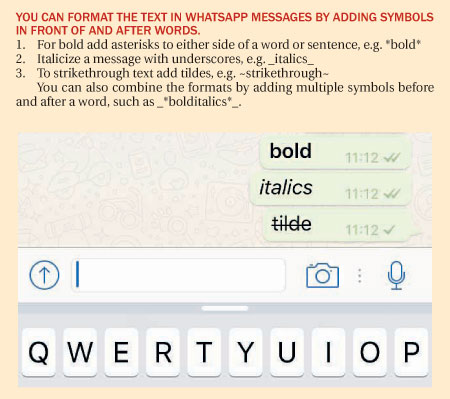
Send the same message to multiple people without them knowing
In the top left of the WhatsApp “Chats” screen there is a little-used feature called “Broadcast Lists”. This lets you send the same message to multiple contacts at once without them knowing, a bit like the “Bcc” button on emails.
Rather than turning to Facebook to invite people to a party event, or asking multiple people if they want to play football without setting up a group chat, you can do it with one message in WhatsApp.
Go to Chats -> Broadcast Lists -> New List -> add contacts and write out your message -> hit send. The message and their reply will appear in your private chat with each person, but with a little megaphone icon next to it. Your contacts won’t have any idea that the message was sent to anyone but them.
See how much data WhatsApp uses and reduce it
For a breakdown of the total amount of data you are using on WhatsApp, go to Settings -> Data Usage -> Network Usage.
In the Data Usage menu, you can limit the amount of data WhatsApp uses by only allowing the app to auto-download images, audio, video and documents when your phone is connected to Wi-Fi.
You can also select the Low Data Usage mode to reduce the amount of data that’s used for WhatsApp calls.
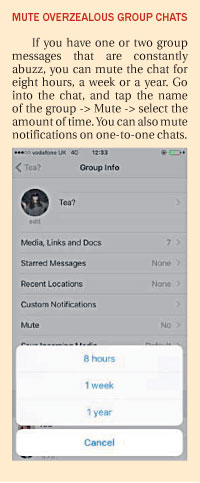
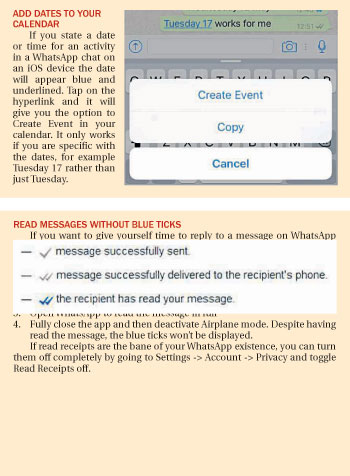
Add a homescreen shortcut for individual chats
You can set up a homescreen icon that links directly to individual chats by tapping and holding on the chat and selecting Add Conversation Shortcut. An icon of the person’s profile picture will appear on your homescreen, but only if you have an Android phone.
Another Android-only shortcut is that you can reply to messages without opening WhatsApp. You can enable the feature by going to Settings -> Notifications -> choose Always show popup. The notifications that appear when you receive a message will give you the option to reply from the lockscreen.
For iOS you can enable a quick reply function by downloading a third party app.
The Telegraph
You May Like This

All you need to know about allergies
Allergies are an incredibly common condition. As Dr Amit Amatya, associate professor and dermatologist at Patan Academy of Health Science... Read More...

All you need to know about safety measures at Buddha Air (with video)
KATHMANDU, July 6: News on flight safety hovers around the Nepali media constantly, with frequent unfortunate news. As many airlines... Read More...

7 things we bet you didn’t know about Orgasms
Orgasms denotes intense pleasure during the act of lovemaking and if you’ve been taking these pleasure trips too casually, then... Read More...

Just In
- World Malaria Day: Foreign returnees more susceptible to the vector-borne disease
- MoEST seeks EC’s help in identifying teachers linked to political parties
- 70 community and national forests affected by fire in Parbat till Wednesday
- NEPSE loses 3.24 points, while daily turnover inclines to Rs 2.36 billion
- Pak Embassy awards scholarships to 180 Nepali students
- President Paudel approves mobilization of army personnel for by-elections security
- Bhajang and Ilam by-elections: 69 polling stations classified as ‘highly sensitive’
- Karnali CM Kandel secures vote of confidence





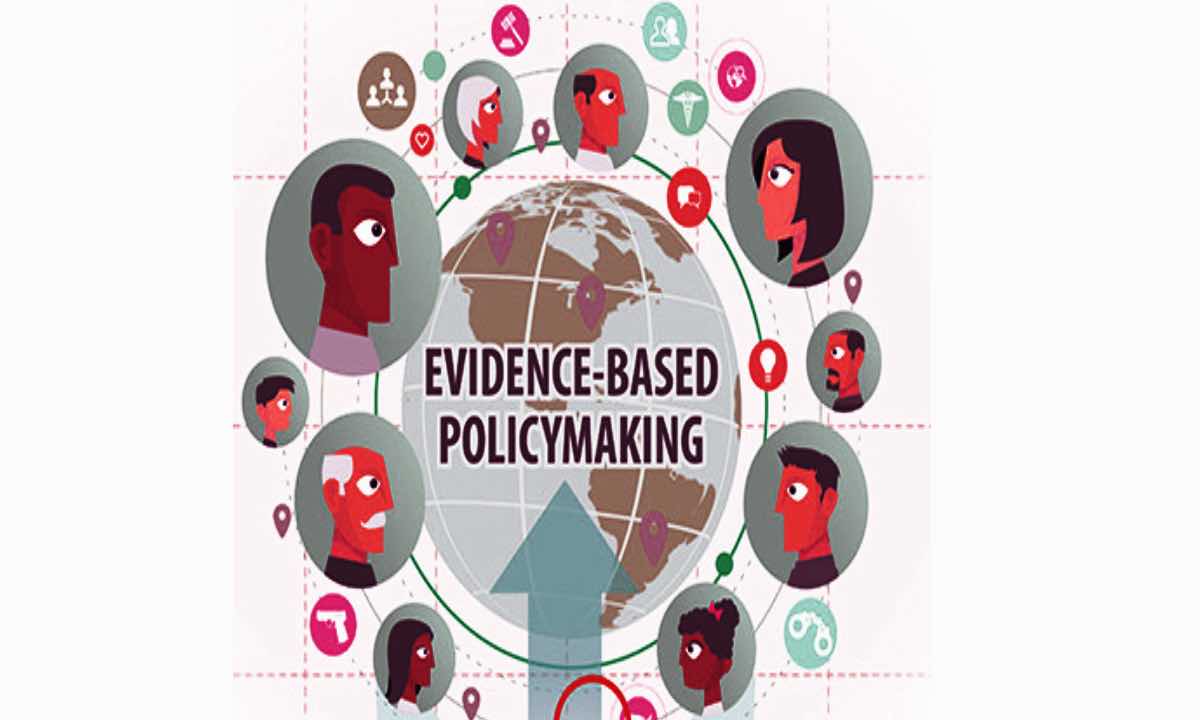



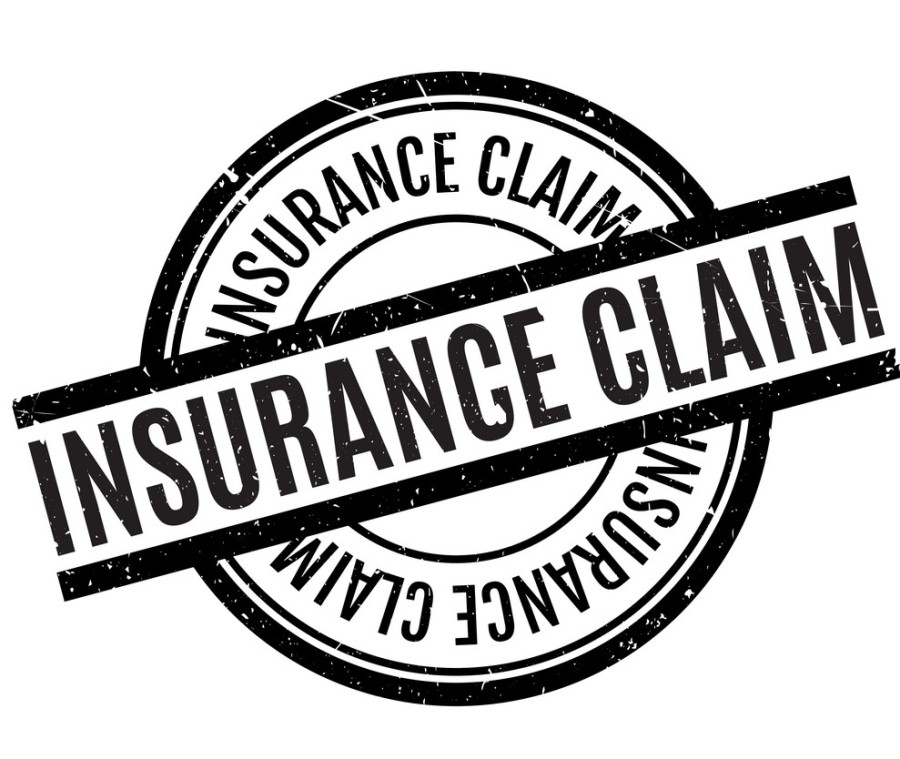

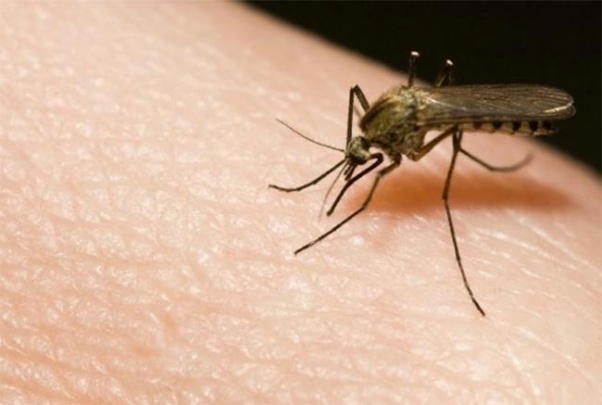






Leave A Comment